Locations
The Teams/Players/Locations screen contains three tabs, the last of which is the Locations tab. This page contains the functions necessary to manage the locations in the division.

When first navigating to this screen, you see a list of all locations and the number of matches they are capable of handling at a time.
Editing a Location
You can edit the details of a location by clicking the location's Edit button.
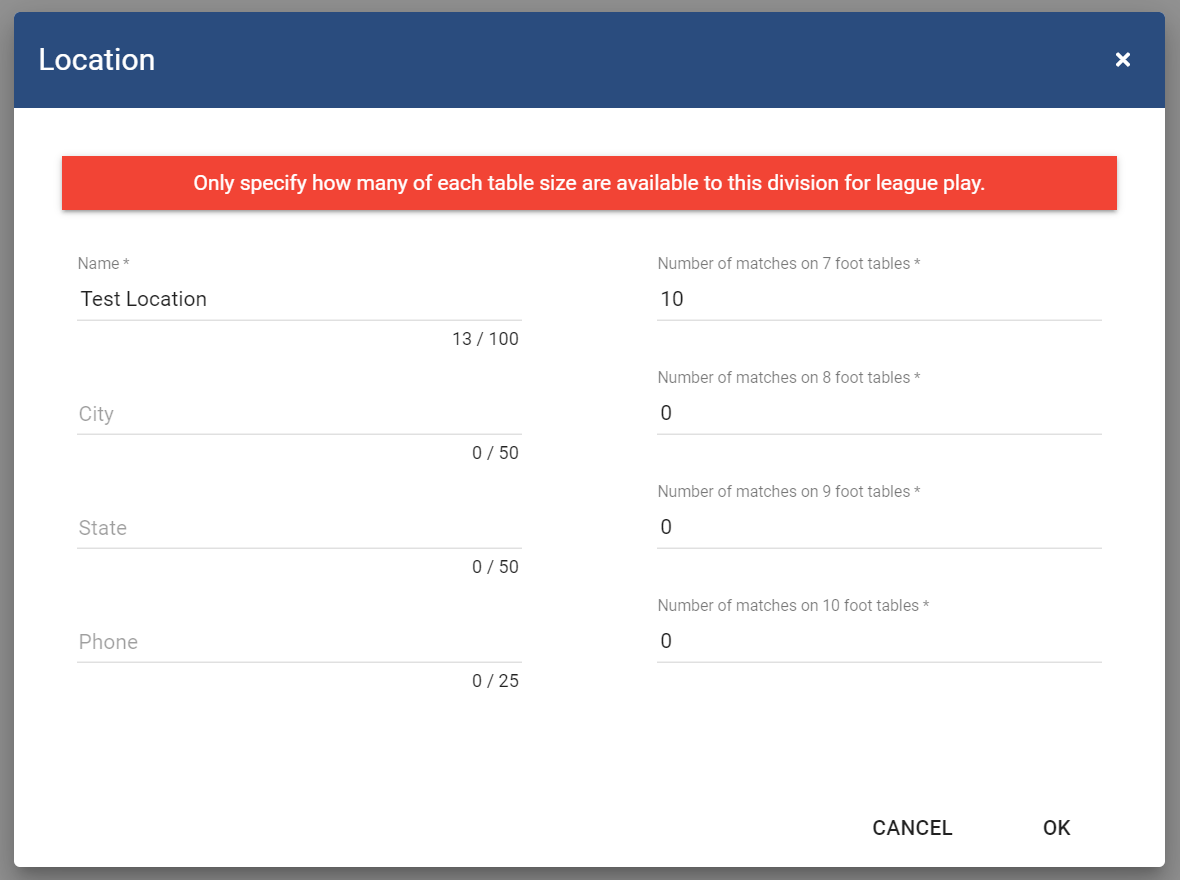
Adding a New Location
You can add a new location by clicking the blue plus icon in the lower-right corner of the screen and they selecting New Location. Fill in the details of the new location and click OK when you are done. You may then wish to assign some teams to that location by switching to the Teams tab, editing the teams that are moving to the new location, and changing their location.
Removing a Location
Locations may be removed from a division as long as their are no teams currently playing from that location. You remove a location from a division by clicking the Remove button for the location.