Locations
Setting up your Locations
The next step in creating a division is to add the locations in which your league plays.
Every match in LMS is played in a Location. Each location has capacity for a certain number of matches to be played on a given day. The Locations are used by the Schedule Builder when creating the schedule. Later, when you create teams, you will assign each team a home location.
Creating a Location
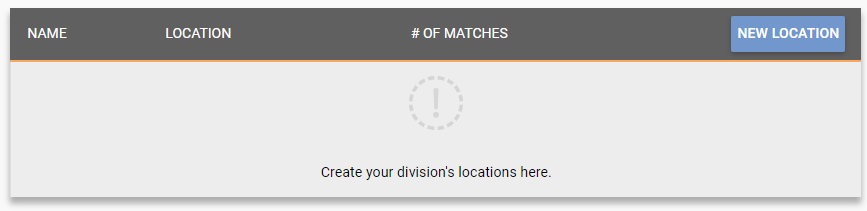
The Locations screen contains a list of all of the locations that you have added. This list will start out empty. Click the New Location button to add your first location.
A box appears to configure your new location. Fields marked with an asterisk (*) are required.
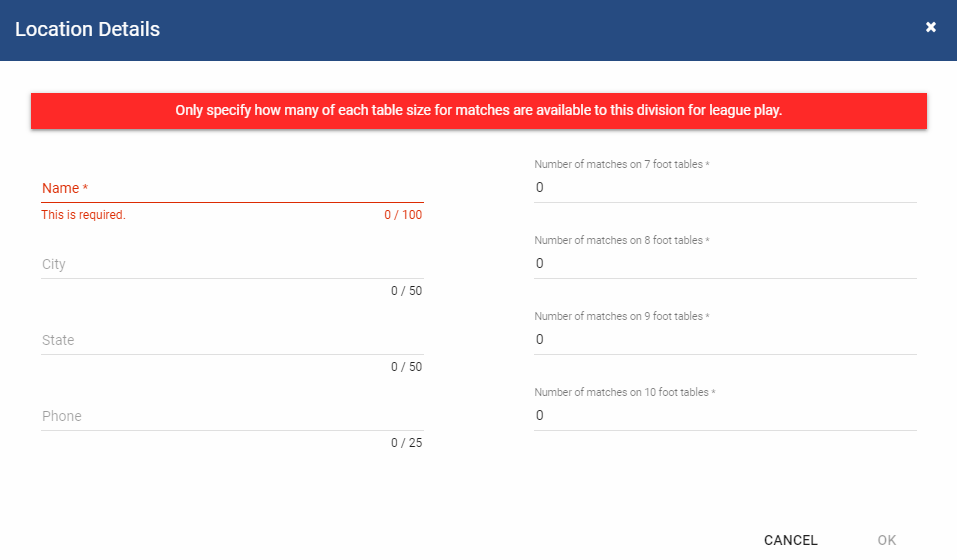
Every location must have a unique name.
The instructions at the top of the box indicate that you should only specify the number of matches that can be played at this location. You specify this by typing in the number of matches under the correct table size. For example, if you configured your division to use 7-foot tables and Ralph's Bar has 2 of those, you may be tempted to type 2 in the "Number of matches on 7-foot tables" box. However, you may want to use both of those tables for one match. If so, you want to type 1 into the box. This tells the Schedule Builder that you only want one match scheduled at this location. If you were to type 2, the Schedule Builder will attempt to schedule two matches at Ralph's Bar.
Continue adding locations until you've gotten them all entered. You can use the controls in the Location's list to edit and/or delete ones you've added.
Next Step
Now that you have created your locations, you can proceed to the next step: Setting up your Teams.