Formats
Setting up your Division Format
LMS supports just about every league format you can think of. So...the first step in creating your division is figuring out just what kind of division you are trying to build.
There are a bunch of ways in which league operators describe their format: 5x5x1, match play, singles, sets, etc. We have tried to simplify this by breaking things down into players, rounds, and games. Here is how we define those terms:
| Term | Definition |
|---|---|
| Player | Each team in LMS has one or more players. These are real, live players (we don't allow things like "NO PLAYER" or "GHOST PLAYER"). |
| Round | A scoresheet can be broken down into rounds. These are groupings of games that typically run vertically down a scoresheet. |
| Row | A scoresheet can also be broken down into rows. These are groupings of games that typically run horizontally across a scoresheet. |
| Game | This is a single game played between two players. Some folks also refer to a game as a "frame" or a "rack". |
We also use two terms to define the overall structure of a league match.
| Term | Definition |
|---|---|
| Round-based | Most divisions are of this type. In round-based formats, the scoresheet is divided up into groups of games called rounds. In each round, two players will play each other one or more games. Then, the next two players in that round will play each other, and so on until all of the games from that round have been played. In a typical round-based format, every game is played. |
| Set-based | In set-based formats, two players will play some number of games against each other until one of them "wins". This can be a race to a certain number of wins or points. |
Format Examples
Now that we have the terms down, let's look at some examples.
Round-based
Here is a scoresheet that some will call a 5x5x1. This is a very common format where each team has 5 players. The match is divided into 5 rounds. And, each round consists of one game against each opponent.
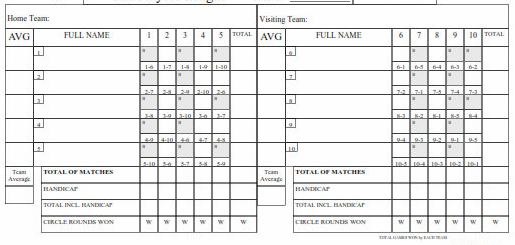
Here is a scoresheet that is usually called a 3x3x2. Again, this match has 3 players on each team. The match is divided into 3 rounds with each round containing 2 games against each opponent.
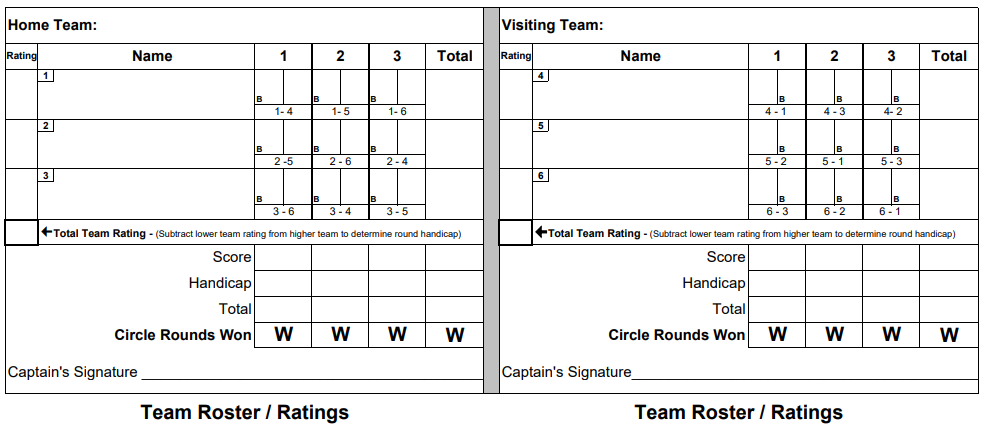
Set-based
Here is a typical set-based scoresheet where each player plays one particular opponent to a set number of wins or points.
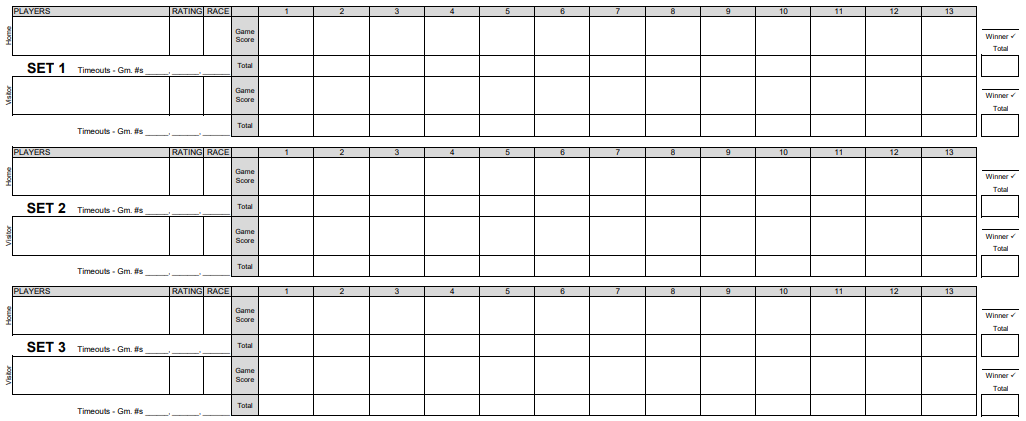
Settings
LMS divides your division settings into four sections: Division Details, Scoring Settings, Reporting Settings, Handicap Settings.
Division Settings
Name

Each division must have a unique name. We recommend that you include some indicator of the session. This will make it much easier when players attempt to find reports from older divisions.
Do:
- Thursday Summer 8-Ball 2019-2020
- Singles 9-Ball Spring 2018-2019
Don't
- Thursday Summer 8-Ball
- Singles 9-Ball
Description

Each division can have an optional description. This is not visible on any reports and is only used to help you remember which division is which.
Format
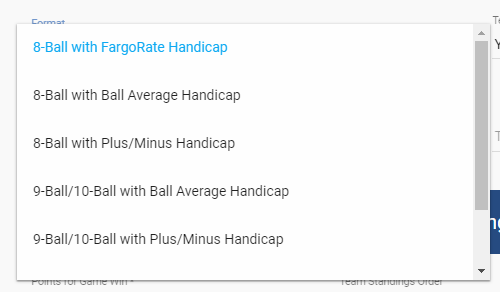
We have analyzed the many divisions that league operators have created and distilled those into a few helpful templates. These templates are listed in the Format list. When you select a format from this list, it will pre-configure the other settings on the page to the most common settings for the selected format. Note that when you select a format from this list, you can still tweak the settings to your liking.
Game Type
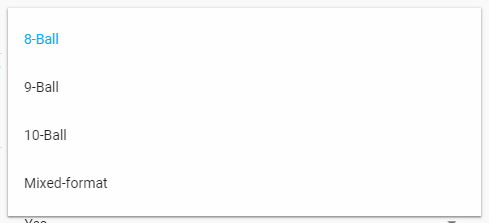
All games scored in LMS are copied to FargoRate. The game type specified here is also copied. If you are running 8-ball, 9- or 10-ball, you can pick that option here. If you play a variety of game types each night, select "Mixed Format". In this case, the games will still be copied to FargoRate but LMS will not specify the game type when doing so.
Table Size
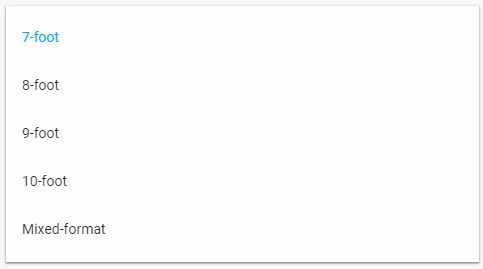
Like the game type, LMS will specify the table size on records copied to FargoRate. If you play all of your matches on the same sized table, specify that size here. If you play on a variety of table sizes, select "Mixed Format".
Test Division

LMS allows you to create test divisions. By setting this to "YES" you can play around with a division without worrying about the games being copied to FargoRate. This is great for learning how to use LMS. We only allow four weeks of play to be scored in a test division though you can create a schedule for as many dates as you wish. League operators often create their division in test mode first, verify that everything looks correct, and then later switch the division off of test mode.
Time Zone
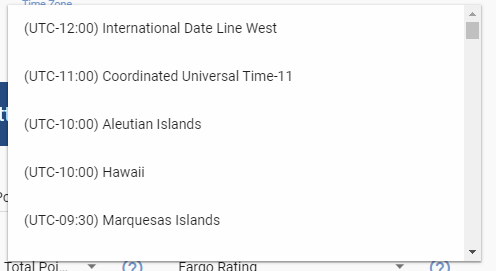
Correctly setting the time zone ensures that matches appear at the correct time on your division's schedule. Use this setting to select the appropriate time zone. LMS currently supports one time zone only for a division. So, if your division span's time zones, you can only pick one of them.
Scoresheet Layout
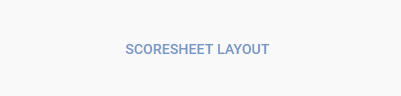
The Scoresheet Builder is a powerful tool for configuring your scoresheet. You access it by clicking the Scoresheet Layout button. A dialog box appears along with a small version of your scoresheet. From here, you specify the number of players from each team that play in a given match, the number of rounds in a match, and the number of games per round.
Here is an example of a 5x5x1 division:
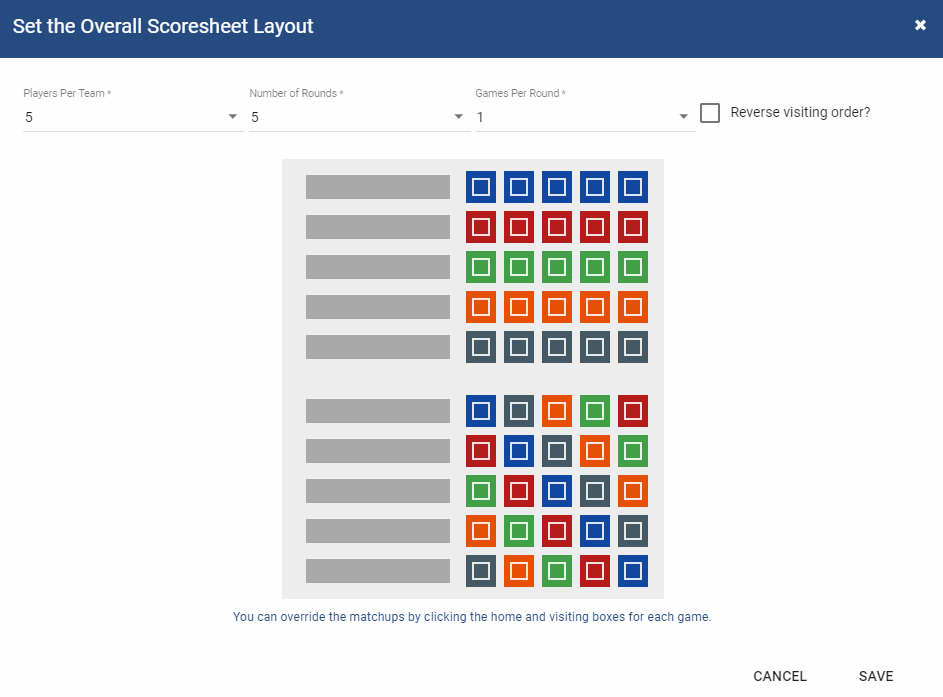
Note that this is a round-robin format where the colors indicate which players play in a given round.
And here is an example of a 3x3x2 division:
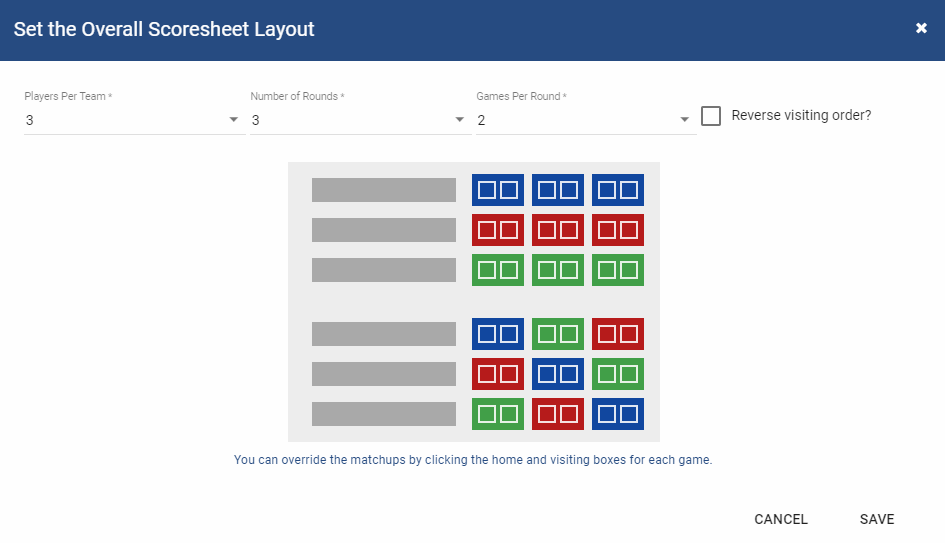
Again, this is a round-robin format where each player plays each opponent three games in each round.
As mentioned earlier, LMS also supports set-based divisions. Here is an example of a 3-player division where each player plays one other player in a race to 5. In this case, the match consists of only one round but each round contains enough games to cover the race (i.e. a score of 5-4 equals 9 total games for each set). For set-based divisions, you also need to determine if each game will be played. We will cover that under the Scoring Settings section.
For round-robin scoresheets, LMS uses the normal rotation of players from round-to-round. You can reverse this ordering by checking the "Reverse visiting order" checkbox.
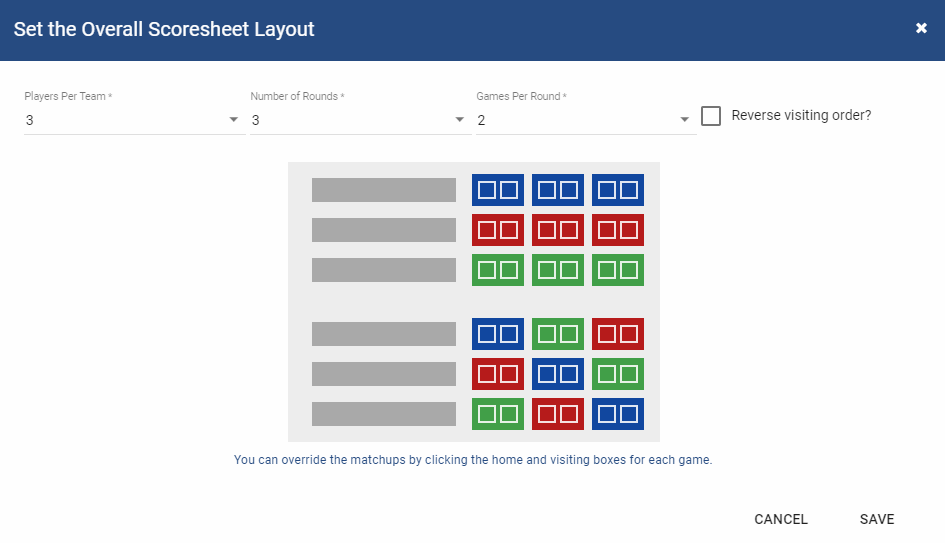
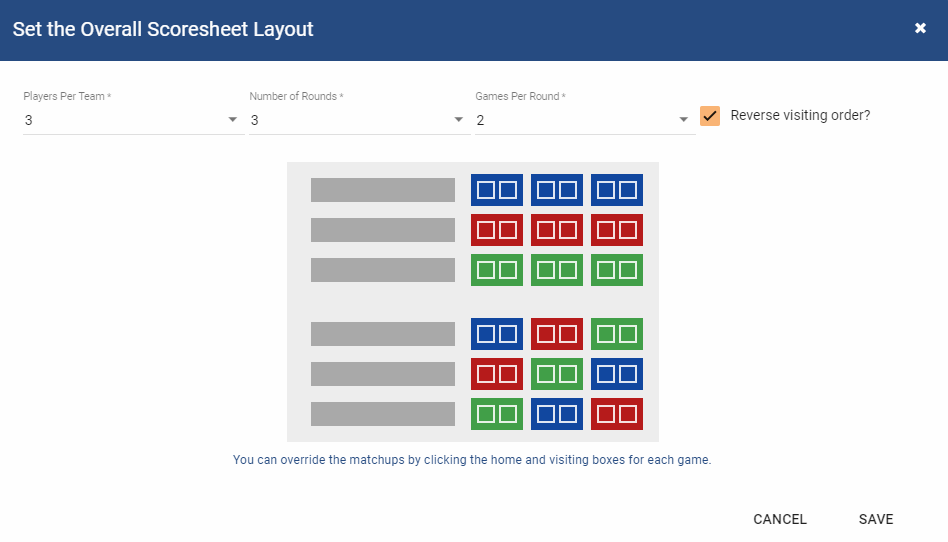
The above examples were all generated using the default scoresheet settings in LMS. However, your league may have a unique scoresheet ordering that LMS does not know about. In such a case, you can define your own layout by clicking the individual games to specify the ordering.
Steps
- Start with the first round on the scoresheet
- Select the first player by clicking on a game for that player in the first round
- Select the opponent by clicking on a game for that player in the first round
- Proceed to the next player, click on a game for that player in the first round
- Select the opponent by clicking on a games for that player in the first round.
- Continue through with the rest of the players in the first round.
- Move to the next round, repeat the above steps.
You can reset the scoresheet by checking and then un-checking the "Reverse visiting order" checkbox.
Click the Save button on the scoresheet builder dialog when you have finished setting up your scoresheet. You can click Cancel if you do not want to save your scoresheet.
Scoring Settings
The Scoring Settings section contains settings that affect how LMS interprets your scoresheet.
Points for Game Win

This setting controls the point-system that is used by the division. Common settings are:
| Setting | Description |
|---|---|
| 1 | Use this when you only care about game wins and loses. In this case, you enter a 1 on the scoresheet for a win and a 0 (zero) for a loss. |
| 10 | Used for the 10-point scoring system. In this case, you enter a 10 for a game win and the game loser gets the number of balls they made. |
| 17 | Used for the 17-point scoring system. In the 17-point system, the game winner gets 10 points plus the number of opponent's balls remaining on the table. The loser gets the number of balls they made. So...in the 17-point system, the winner's score and the loser's scoring always add up to 17. |
These are by far the most common settings; however, you can actually use any number you want for a win. If you entered 14, for example, the winner would get 14 points and the loser would get whatever your scoring system dictates.
When we cover actually entering scores, we will show you how to award bonus points to the winner for things like table runs, wins-on-the-break, etc.
Will all games by played?

In certain formats, not all of the games possible are played. For example, you may run a format that is set-based where players race to a certain number of wins. Here is a more concrete example, say you have a division where players race to 5 wins. The most games that can be played in such a race is 9 (e.g. the winner can win 5 and the loser can win 4). So, you need to configure your division to allow for 9 possible games. But, if the race ends up 5-1, you only need to score 6 of the games. In such a case, you would set this setting to NO.
Is this division round- or set-based?

LMS supports to different types of scoring. The first is round-based. In this case, a match is played as a series of rounds. All games are played in the first round before any games are played in the second round and so on. Round-robin formats are typically round-based.
The second type of scoring is set-based. In set-based scoring, a player only plays one player from the opposing team. These players continue to play games against each other until the winning criteria is met (a player gets a specified number of wins or points).
Reporting Settings
The Reporting Settings control how reports are generated for the division.
Team Standings Order
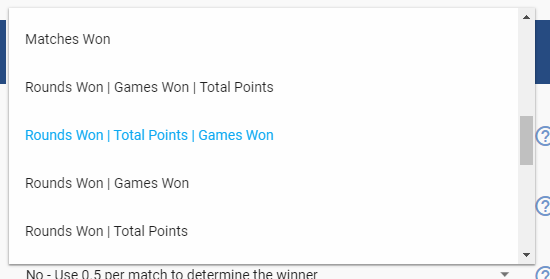
Team Standings is one of the main reports generated by LMS. It ranks the teams based upon the criteria that is important to your division. Here are the criteria and what they mean.
| Criteria | Description |
|---|---|
| Matches Won | Indicates the number of matches won by a team. |
| Rounds Won | Indicates the number of rounds won by a team. |
| Games Won | Indicates the number of games won by a team. |
| Total Points | Indicates the total number of points won by a team. |
Each of these criteria can be modified by subsequent settings on in this section. For example, Allow Tied Matches could be set to award 1/2 point to each team in the case of a tied match.
The Team Standings Order drop-down contains many combinations of the above items. You can mix and match these however you want. For example, you may want you teams ordered by Rounds Won. If two teams have won the same number of rounds, you can follow with Games Won. If two teams have won the same number of rounds and the same number of games, you can also include Total Points. This would equate to the option of Rounds Won|Games Won|Total Points.
Player Standings Order
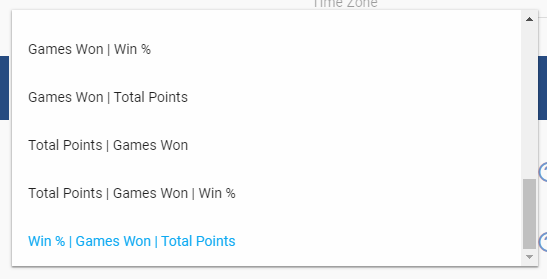
Players Standings is another of the main reports generated by LMS. It rank the division's players based upon the criteria that is import to your division. Here are the criteria and what they mean.
| Criteria | Description |
|---|---|
| Win % | This is the percentage of games that the player has won. |
| Total Points | The total number of points scored by the player. |
| Average | The player's average as determined by the Average based upon setting (see below). |
| Games Won | The number of games won by the player. |
The Player Standings Order drop-down contains many combinations of the above items. As with Team Standings, choose the setting that contains the criteria you care about and the order you want them processed for tie-breaking.
Allowed Tied Matches
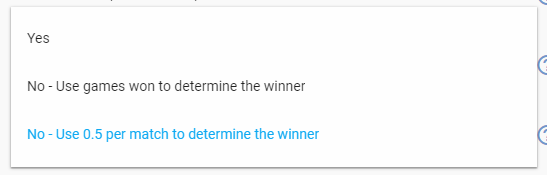
This setting controls how tied matches are handled. You can choose to break the tie using the built-in rules, award 1/2 win to each team, or ignore the tied match completely.
| Setting | Description |
|---|---|
| YES | The match is left as a tie. Neither team gets credit for the win. |
| NO - Use 0.5 Match | Each team gets 1/2 point for the win. |
| NO - Use Games Won | In this case, the built-in tie-breaker rules determine the winner of the match. |
If you choose to use the tie-breaker rules, LMS will determine which team has won the match. For this example, we have a division that uses rounds-won to determine the match winner and each team has won 2 rounds. Here are the steps that LMS uses to break the tie:
- If one team has more total points than the other, that team wins.
- If still tied...if one team has more game wins than the other, that team wins.
- If still tied...the Home team wins.
Allowed Tied Rounds
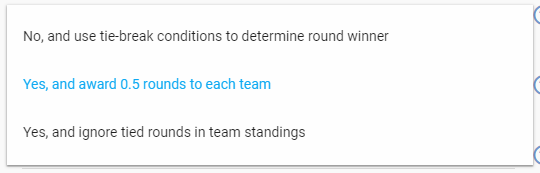
This setting determines what happens if the two teams have tied a round (have the same number of points in the round).
| Setting | Description |
|---|---|
| No, and use tie-break conditions | In this case, the built-in tie-breaking rules determine the winner of the round (i.e. the team with the most games won in the round wins. If still tied, the home team wins. |
| Yes, and award 0.5 rounds | Each team gets 1/2 point for the round. |
| Yes, and ignore tied rounds | The round is left as a tie. Neither team gets credit for the round. |
Match Winner Determined By
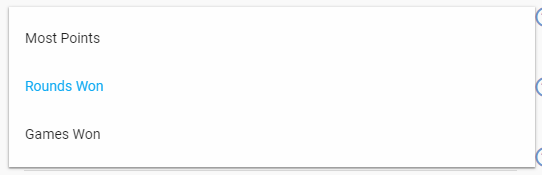
This setting is used by LMS to determine which team wins the match.
| Setting | Description |
|---|---|
| Most Points | The team with the most points wins the match. |
| Rounds Won | The team that won the most rounds wins the match. |
Most Points Counts as a Round?
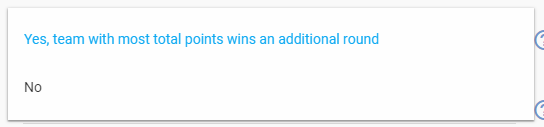
In some divisions, an extra round is awarded to the team with the most points. For example, if you were running a 4x4x1 division (4 rounds), you may award a fifth round to the team with more overall points. This often helps to avoid tied matches.
| Setting | Description |
|---|---|
| Yes | The team with the most overall points earns an extra round. |
| No | No extra round is awarded for most overall points. |
Average Based Upon
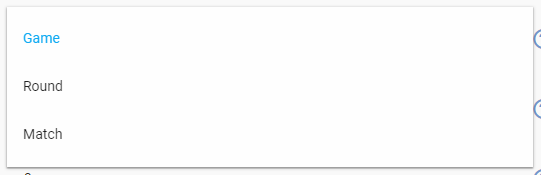
For leagues that keep ball count, the average balls (points) report for a player can be calculated per game, per round or per match. The most common is per game since scoring is usually done on a game basis. However, there are leagues that keep ball average information on a match basis. The Round basis is rarely used. Since a Round with one game per player would technically be exactly the same as per game.
Number of Decimals on Reports

This setting controls how decimal values are handled when generating reports. You can choose to have 0, 1, or 2 decimals. Note that in any case, LMS uses "banker's rounding". This may not be the kind of rounding that you are used to. To minimize rounding errors, when a number is exactly between two other numbers, we round it to the closest even number. For example, if you have your division set to 0 (zero) decimals and a team has 5.5 rounds, this will round to 6 since that is the closest even number. If the team instead had 4.5 rounds, that would round to 4. Again, this only comes into play when the number is exactly halfway between two numbers.
Min Weeks for Player to Rank

This setting controls how many weeks a player must play in order to appear on the Player Standings report(s). If a player has played fewer than the required number of weeks, they will still appear on the report but will be shuffled to the bottom.
Hide Player Contact Info

Some divisions may want to hide a player's personal information (phone number, address, etc.). Set this setting to "No" to hide that information.
Show Unpaid Fees

LMS has the ability to track whether or not players have paid their weekly dues. LMS can also track yearly dues (such as sanction fees) but that is a different feature. This setting controls whether or not the unpaid fees appear on the Player Standings report(s).
Show Forfeit Wins in Stats

When a win is given to a player because the opponent forfeited the game, does the game appear in the winning player's statistics? Some leagues specify that a win by forfeit should not increase a player's stats and should not affect the player's average. "No" means do not count the win-by-forfeit in determining a player's average and stats. "Yes" means record the win-by-forfeit as a normal win and have it count in the player's average and stats.
Count Sub Games in Player Stats

It often happens that a team is short a player. Depending on your league, another team member may be able to shoot twice during the match to make up for the missing player. This setting determines how the player's subsequent games are recorded in the player's stats and average. If set to "Yes", the games count as normal and will influence the player's stats. If set to "No", the games still count for the match but will not contribute to the player's average and stats.
Handicap Settings
The Handicap Settings determine how handicaps are set for you division. You do not have to use handicap scoring but many leagues do.
Use Handicap Scoring

Does your division use handicap scoring? If so, choose "Yes". Otherwise choose "No" and note that the remaining options in the Handicap Settings are ignored by LMS.
Handicap Type
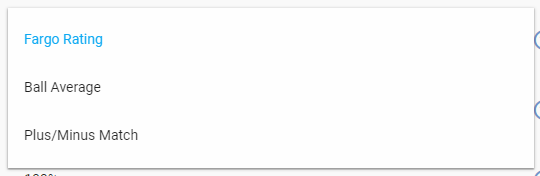
LMS supports three different handicap systems: Ball average, plus/minus, and FargoRate.
| Setting | Description |
|---|---|
| Ball Average | With ball average handicapping, each player has an average that is calculated from all of the games they have played in this division. The average can be calculated by game, round, or match. Player averages are totalled for each team and the difference between the two determines how much handicap is applied. |
| Plus/Minus | In the plus/minus system (sometimes called win/loss), each game is worth one point. A player's average is the number of wins (or losses) for each match that they have played in this division. Player averages are added up for each team and the difference between the two determines how much handicap is applied. |
| FargoRate | With the FargoRate handicap mode, LMS uses the players' Fargo ratings to determine the amount of handicap. This can be by round, r match. LMS provides a simple web calculator for computing the handicap when the matches are played. LeagueCalc. |
Fargo Handicap Mode
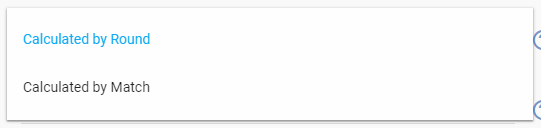
When using the FargoRate handicap mode, the handicap can be calculated either by round or by match. This setting specifies which is used.
Handicap Percentage

When the handicap difference is determined between two teams by adding all the player handicaps on each team and subtracting the two to get a difference, usually 100% of the difference is used to handicap the stronger team. However, there are Leagues that may want to increase (or decrease) the amount of handicap. Setting this value to 150% would increase the amount of handicap received by the lower rated team.
Handicap Display Format

Handicap numbers can be represented in three formats: Whole Numbers, 1 Decimal and 2 Decimal. Examples: 4, 4.2, 4.24. See the "Decimals on Reports" section to review how LMS handles rounding numbers.
Include Handicap in Team Standings

Normally only earned (raw) points are presented in the Team Standings. However, if you include the team handicap points in the total points that a team has earned, select "Yes" for this setting.
Round Decimal Handicaps After Each Round

This setting has been deprecated and is now longer used. We will be removing it from LMS in the near future.
Maximum Allowed Handicap

Some leagues limit the amount of handicap applied to a match. If your league does this, enter that limit here. This will cap the handicap to your desired limit.
Include Division For Handicaps

When a new division begins and the players have not yet played any matches, there are no game results available to use to calculate a player's handicap. Using this setting, you can pick an existing division (from within your league) and use its game results to calculate the players handicaps. This is most often done when you want to use the games from your last session to seed the handicaps for a new session.
Number of Weeks to Include For Handicap

This setting controls how many weeks of play will be used to calculate a player's handicap. For example, if you set this to "2", then the last two weeks of the player's games will be used. Setting the value to "0" will use all available games--and, if you've specified a prior division in the last setting, all of that division's games will also be used to determine the handicap.
Next Step
Now that you have configured your division, it is time to move on to the next step: Creating your Locations.