Teams
Setting up your Teams
After you have added your locations, you can start adding your teams. A division must contain at least four teams. LMS requires an even number of teams. If you only have an odd number, you can add a "bye" team. LMS will make sure you have the correct number and will offer to create the bye-team for you if it is needed.
Creating a Team
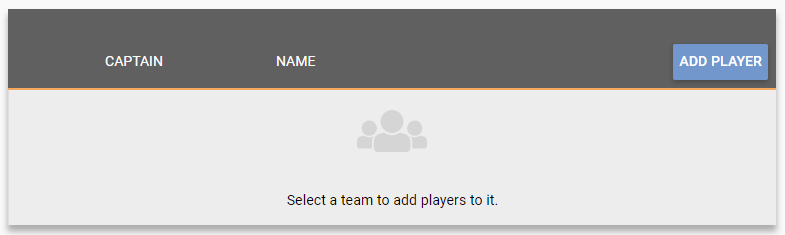
The Teams screen contains a list of all of the teams that are in your divsion. This list will start out empty. Click the New Team button to add your first team.
A box appears to configure your new team. Fields marked with an asterisk (*) are required.
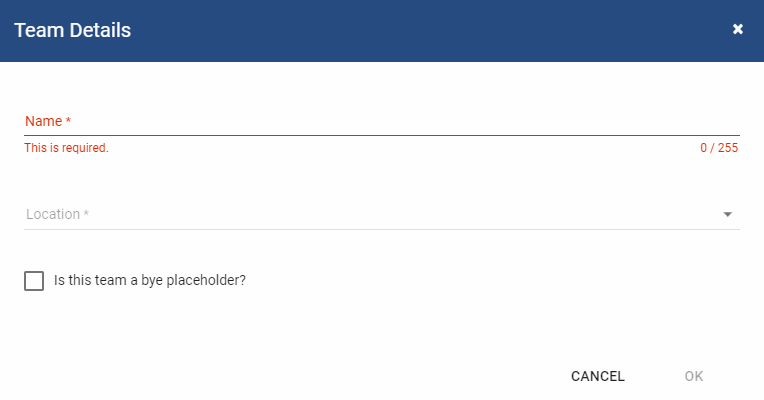
Each team requires a unique name and a home location. The items in the Location field are the same Locations that you created on the Locations page.
You may also mark a team as being a Bye Placeholder this is useful for adding a team slot to handle late team additions to the division. Rather than having to create a completely new schedule, you can add a bye placeholder and replace it with a team that joins after the division has started. If no new team joins, the placeholder becomes a regular bye as far as the schedule is concerned.
After the team is created, you can proceed to add players to that team or save that step for later.
Adding Players
Click on the team name in the team list to select it as the active team. The active team name will change at the top of the Player list. You then click the Add Player button to add a player to that team. A box appears prompting you to search for the player in the LMS system. Once you have located the player, simply click on the player's name to add them to the team. If you are unable to locate them in the system, you can proceed to create a new player. Please keep in mind though that if the player does already exist in LMS, you will be creating a duplicate player--so, please make sure you have tried to search for them first.
If you make a mistake, you can click the Delete button beside the player name in the Player list to remove that player from the active team.